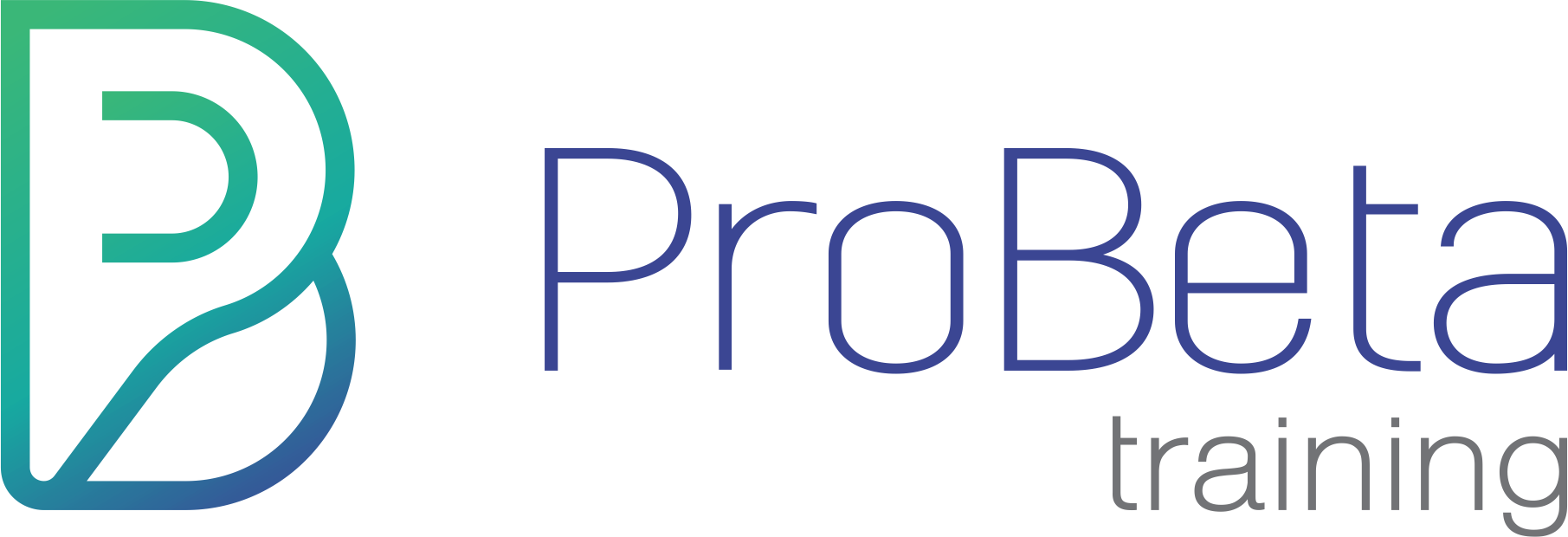Available Course
Introduction to Excel
>> Click here to book this training as an In-House course <<
| Duration: | 1 Day |
| CPD Hours: | Attendance at this seminar will secure 6.5 hour/s verifiable CPD points including other professional bodies (SAICA, SAIBA, ACCA, IACSA, IRBA & etc) |
| Course Facilitator: |
Tristan White
T: 0118861395 E: nerissa@probetatraining.co.za |
| Back | |
Are you new to Excel? Have you just joined the work force? Is there a new recruit who will need to use Excel to fulfil daily work duties?
If you’ve answered yes to any other above questions, then join us for a two-hour webinar where we introduce you to Microsoft Excel.
Sometimes it is easier to understand something when it is represented in pictures or some other visual medium. This also helps when making decisions, analysing trends and reviewing results.
Excel is bursting at its seams with all kinds of techniques to visually represent data in a way that is organised and easier to digest.
Numbers can be a bit overwhelming sometimes, so join us as we explore various ways numbers / data can be organized and simplified by converting them into graphs, tables and other visual reports to help with decisions.
Session 1
Enabling delegates to:
o Open and create Excel workbook files
o Use the 2016 interface
o Format worksheets and data
o Become comfortable with Excel’s interface
Session 2
Enabling delegates to:
o Become comfortable with formulae that are typically used to increase
efficiency in a finance space
Session 3
Enabling delegates to:
o Become comfortable with working with populated Excel sheets and sifting
through copious amounts of data
o Turning data into logical information
o Performing search queries and only returning desired information
Session 4
Enabling delegates to:
o Become comfortable with using visual aids within Excel
o Turn copious amounts of data into a visual expression, so as to perform better decision making
Session 1
• Introduction:
o Terminology
o Layout and interface
o Move or copy sheets
o Status Bar
o Print Preview and set print area
• Completing / Filling in a Spreadsheet
• Working with Data:
o Formatting data (changing appearance, font, size, color and upper-case
/ lowercase) and Format Painter
o Inserting Line Breaks
o Various ways to Paste data
• Recovering Lost Documents: Auto-save function.
• Built in Templates: Exploring pre-created templates eg. budgets, expense
tracker, invoices
• Creating and Editing a Spreadsheet:
o Insert, delete and adjust rows and columns
o Executing sum formula
o How to do spell-checks
• Navigating Seamlessly:
o Freeze panes
o How to navigate without a mouse
o How to search for text
o Quick access toolbar
Session 2
• Building Formulae:
o Exploring available library of formulae within Excel
o Cell referencing within formulae ie relative and absolute references
o Mathematical operators within Excel
o Duplicating (dragging) formulae without retyping
o Reviewing formulae
o Flash fill (Excel 2013 and later only)
• Financial formulae: SUM, SUBTOTAL, MAX, MIN, PMT, IPMT, NPV, IRR, FV
and PV
Session 3
• Data Editing:
o Sorting
o Filtering
o Conditional formatting
o Data validation
o Subtotal formula
o Find and replace
• Data Searching:
o Searching within filter
o Searching within sheet
o VLookUps
o CountIf formula
o If statements.
• Data Extraction (basic):
o Flash fill
o Text-to-Columns
o Concatenate.
Session 4
• Tables / Graphs:
o Quick analysis
o Pivot tables
o Charts
• Delegates that make use of Microsoft Excel as part of their daily work
duties in a receptionist capacity or other administrative area.
• Delegates that are involved in various finance fields including auditing,
accounting, taxation and financial management.
• Delegates that prepare reports and need to be able to edit text and
numbers.
o Own computers (PC or laptop) with any version of Microsoft Excel loaded onto
the machine (Preferably Excel 2016)
Delegates should be familiar with using personal computers and have used a mouse and keyboard. Delegates should be comfortable in the Windows environment and be able to use Windows to manage information on his / her own computer.